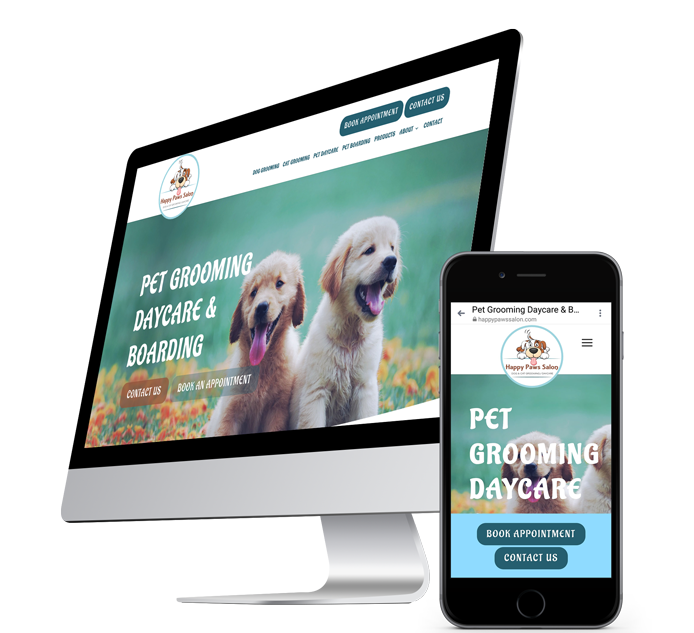Edit Footer
How to customize your footer
The footer is the last row on the bottom of your site, and is the same on each page of your site. Footers are a convenient way to make sure your site visitors have access to important links like terms of service, privacy policy, or social media, regardless of the page they are visiting. In addition to legal links, the footer is a good place for copyright information and general contact information.
Each template will contain a predesigned footer, but you can customize it and edit it further if you'd like!
Customize your footer
To customize the footer:
- Hover over the top of the footer, and click Footer.
- On the Style tab, adjust the footer background by selecting a color or an image. You can also select a border style and thickness.
- To adjust the padding or margin, click the Spacing tab.
To add social media icons to your footer:
The Social Icons feature adds links to your social media profiles on many popular networks like Facebook, Twitter, Pinterest, WhatsApp, Google my business, and more. Adding social media links to your site is very important and is one of the best ways to reach your audience and gain views, both locally and globally. You can choose from a selection of existing social icons, or upload your own custom social icons.
To add the social icons:
- In the left panel, click Widgets.
- Click and drag the Social Icons widget into your site.
Learn more about website footer design best practices & example here.
Hide footer
To hide the footer:
- Hover over the top of the footer, and click Footer.
- Click the Hide footer on this page toggle.
To unhide the footer:
- In the side panel, click the Unhide Elements () icon under Settings.
- Click the Hide icon on the footer, and select Yes to unhide the footer.