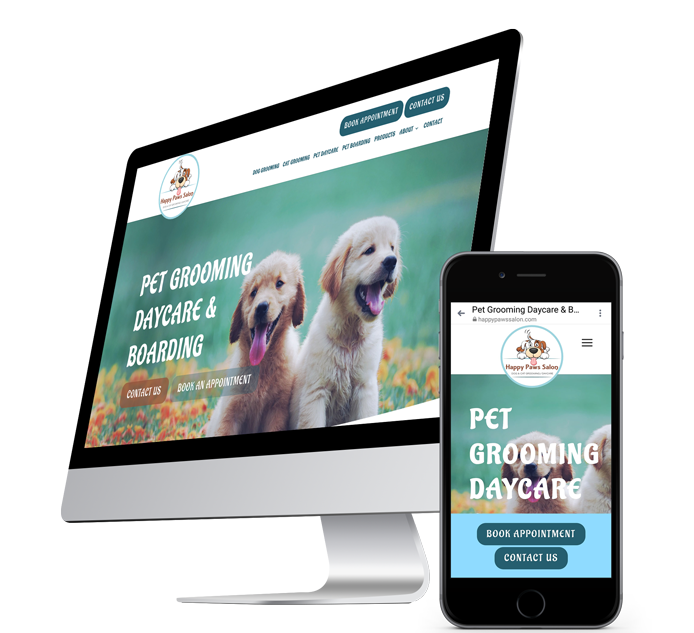Add Content to your Website
Use your business info to start creating page content
Website copy usually refers to the main body of text on your website, intended to sell your product or service. It's the words that guide your visitors through the site, explain your business and tell people about your services.
Typically, the main pages of content include the Homepage, About Us, Service / Product Pages and if needed - an FAQ. You can use the business information you already put together to start creating content for each of these pages in your template.
Each page of your content should also include keywords from your SEO research, which we will talk about below!
To learn more about why you need a quality content strategy and how use your important your website content is within your website design to drive customer conversions, watch this brief video from
Duda.
Homepage content
The goal of your homepage should be to clearly communicate your business value proposition and address how your services can help them solve the search intent for customers who look for your type of business / service / goods.
A typical Homepage has a hero image (the first image on your website), text blocks, images and image galleries, services, testimonials and call to action buttons. Your template should come configured with several sections on your homepage you can use to easily plug in the content you write. If you need to add specialized content to your template, you can drag and drop the widgets you need.
Keep in mind, this content will help visitors navigate your entire website and the goal is to capture their attention long enough for them to click a call to action or make a purchase.
Services / products page content
This is where competitor research can come in handy.
Research your top competitors to understand what types of services they offer, how they target their audience in their content and what type of content they use (images / graphics, success stories, videos, etc) to talk about their services or products. This research will really help you when you write content to not only understand keywords to use but how to talk about and sell each of your products or services .
Note: Be sure to keep it simple and avoid using industry specific jargon!
About page content
Use this content as a way for your website visitors to connect with your business story.
You can explain how / why you got into this business, weave in your core values or expectations customers can have when they choose to work with you.
It's also a great place to add more keywords for your business location and services, too.
Headings & subheadings
You can set different styles for heading levels 1-6 (H1 - H6). We recommend following SEO best practices by following heading hierarchy.
For example, use heading 1 as the main title, which is the largest text and heading 6 as the smallest and do not skip between heading levels on your page. For example - do not go straight from a heading 1 to a heading 4.
Use headings in descending order will also provide visual engagement to your content so it's not all one giant paragraph and also help search engines index what your content page is about so customers can find it.
Optimize your content
As mentioned above, you want to use keywords you find through SEO research in important places throughout your website content.
To optimize your content simply means using these keywords in places like your headings as well as in your body text.
Note: You want to avoid 'keyword stuffing' which means using as many keywords as possible so that your content becomes lessened in quality or understanding.
Use widgets to add or edit your content
How you arrange the content on your site is really important. Arranging content well makes it easy for visitors to find what they are looking for, and allows you to highlight sections of your site that might otherwise be overlooked. A well-organized page makes your site look professional and helps increase sales by making it easy for site visitors to find what they are looking for.
You can use widgets to organize the content in your site:
- In the left panel, click Widgets.
- Search for the widget you want, and then drag and drop it into your site.
- Learn more here.
More on Widgets:
To delete a widget from your site, right-click anywhere on the widget to open the context menu, and then click Delete. Alternatively, click the red X at the top right corner of the widget.
When dragging-and-dropping a widget to your site, note the text in the blue placement indicator:
- Insert here. The widget will be added to an existing row or column.
- Insert in new row. A new row will be added and the widget will be placed inside of it.
- Insert in new column. A new column will be added and the widget will be placed inside of it.
To arrange widgets side by side, drag a widget onto your site, add a column to the row where that widget has been placed, and then drag another widget into that column. Alternatively, drag the two-column widget onto your site and then drag and drop the widgets into each column.
Learn about custom widgets
here.
Use images throughout
Content can be more than text!
You can use images and take advantage of the various custom widgets we offer through the website builder to create visual interest and keep website visitors engaged.
If you want to replace the stock images in your template, you'll need to prepare your own custom images to be used on your website. Some examples of images you might need to add or replace are:
- header image that displays what your business is about
- headshots of employees (make sure they are all the same file size and saved as JPG)
- photos of your business location and merchandise
- images of customers using your service or a similar service (ex: checking out at a cash register)
- photos of equipment you use.
Tips for Website Images:
- You can change out free stock images in the website editor or purchase them if you don't like the images that come with your template
- If you don't have your own photos, you can always use stock images through Duda or Canva*. Both have additional free stock images available!
- If you want to create your own custom images, make sure images in galleries are all the same size and saved as JPG files.
- Note: Canva is a great tool to use to create images if you are not a graphic designer.
- Read more on how to use Canva to create custom Images in our blog post here.
- If you're uploading a logo image, use a PNG file.
Suggested images sizes:
Header: 1920px X 1080px or 1920px X 1200px
Gallery Image size: 1200px X 1200px or 960px X 1200px or 1200px X 960