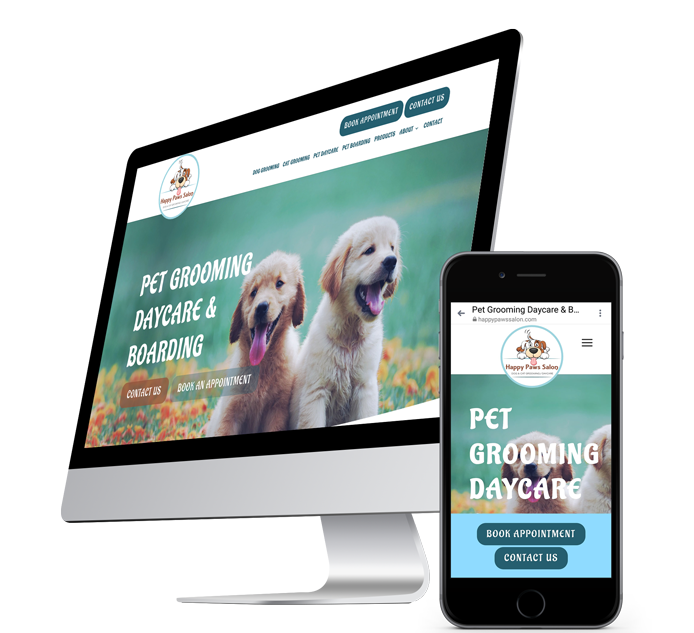Using Loom for Website Support
What is Loom?
Loom is a screen recording tool that works with almost any platform to simultaneously record your desktop screen while using your camera and microphone.
Local Business First likes to use loom screen recording and screenshots to quickly & easily help our clients who are having support issues with their websites!
Use Case: If you enter a support ticket that requires any technical assistance, we recommend that you quickly record your issue so our expert website builder can see what you're experiencing and respond accordingly.
We recommend the free version of Loom to all of our clients! Download Loom here.
How to Use Loom in the Support Process
Step 1: Install Loom to Create Your Loom Account
You must first choose a plan, download and install the desktop Loom app. Click "Get Loom For Free" on the loom.com website. As an alternative, you can also get the Loom Chrome Extension and utilize it directly from your browser.
Open the Loom app after installation or click the Loom symbol in the upper right corner of your browser. When granting access for the first time, select "One-Click Access" from the popup that comes on the screen and just grant what is necessary.
Step 2: Creating a Loom Video on Desktop
Now that you've created an account and logged in, you can now start recording! Find the "Record a video" button in the bottom-left corner of the screen.
Choose your settings
You have the option of selecting the recording type, screen and camera (You may use this feature to show information on the screen while keeping your face visible), screen only (You can record your screen along with your voice audio), and camera only (With just your video and audio in the Loom recording).
Then you can choose the recording size, between full screen and the current tab.
Once you’ve selected your settings, it’s time to start recording! You can either hit the record button in the center of the bottom bar or press the “Start Recording” button. Once you hit record, a three second countdown will begin before it starts recording your screen, video and audio.
Step 3: Start Recording
Now that you have inputted all your settings, you can click the "Start Recording" button! It will give you a three-second countdown before the actual recording begins.
- -> While recording, you can utilize Loom's sketching tools and markers directly on your screen to call attention to certain aspects. You may also pause the recording at any time if you need to think or if you are being interrupted.
- -> You can also change the settings of the camera bubble size during the recording by making it bigger or smaller or even removing it completely.
- -> By selecting the red stop button, you will stop recording. Direct access to Loom's website for editing will be provided.
Step 4: Sharing Your Video
Now that you've finished recording your video, you can now share it!
- -> First, click "Share" which is located above your video. This will produce a menu where you can type in the names or email addresses of those you wish to share with, you can also import these contacts from Google. If you have a group already, you may simply choose the group name.
- -> "Copy Link" provides you the option of sharing a video link alone.
- -> The "Embed" option will let you to embed your video into another program.
- -> The "Social" tab allows you to distribute your video through Facebook, LinkedIn, Twitter, or Gmail.
Step 5: How to Screenshot with Loom
You can quickly take and share pictures with the rest of your team and external parties using screenshots. Each screenshot comes with a shareable URL. You can find your screenshots in the Screenshot tab of your Loom Library.
- -> To take a screenshot either use cmd + shift + 1 (Mac) or ctrl + shift + 1 (Windows) or use the "Start Capture" button which is located under the Screenshot tab.
- ->For a custom size use ctrl + shift + 2 (Windows) or cmd + shift + 2 (Mac).
Sharing Your Screenshot
Your screenshot will be opened in a new tab with a shareable link.
How We Do It?
- First we do a thorough keyword and competition research.
- Then, we build your website consistent with the keywords and the target audience we discovered.
- After building a state-of-the-art website, we set up and optimize your social media accounts and submit your business information to local and industry-specific directories.
Areas we serve
Situated in Clover, SC we serve local businesses in surrounding areas and the entire United States. Our services include responsive web design, search engine optimization (SEO), and content writing.
Services
Local Business First LLC, 1216 Sage Pine Circle, Clover, SC 29710
All Rights Reserved | Local Business First | Privacy Statement | Terms & Conditions | Refund Policy